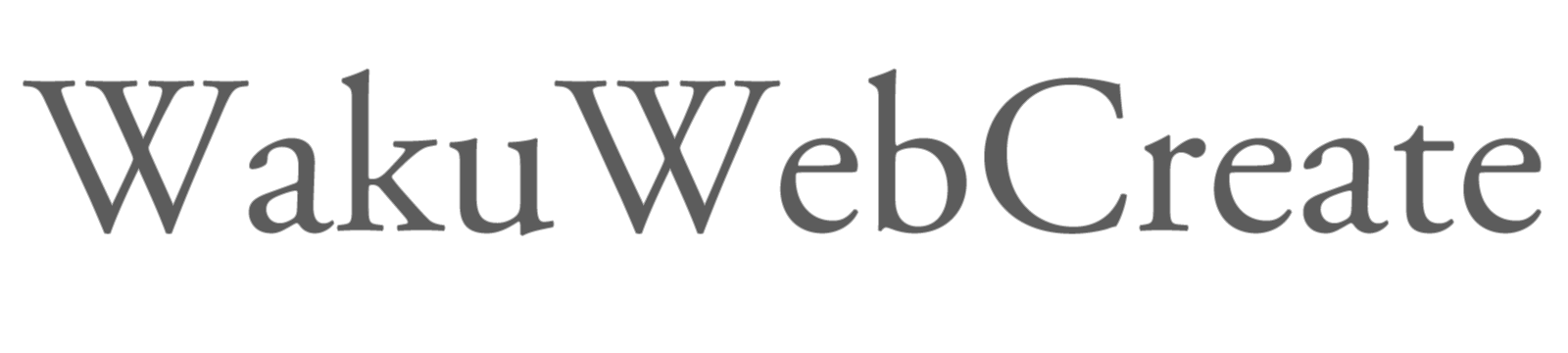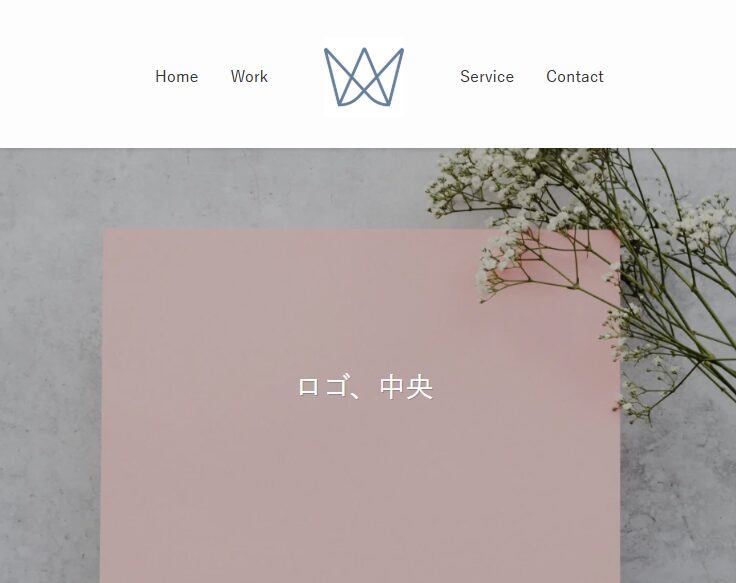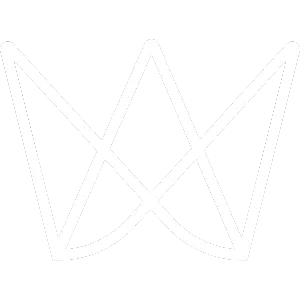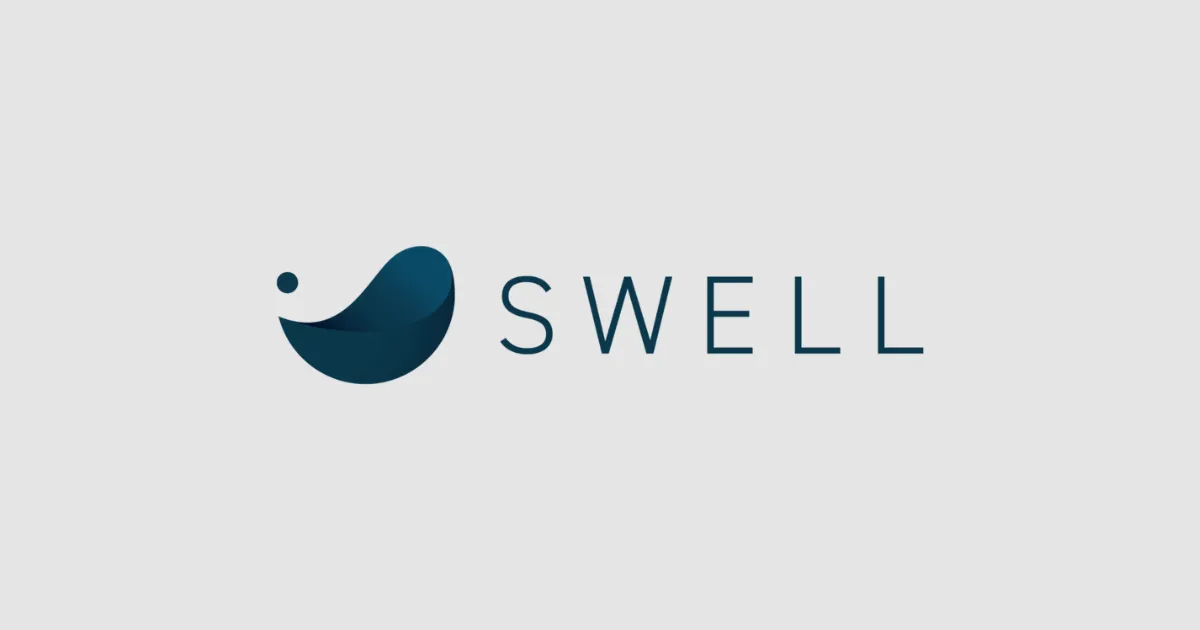
WordPressテーマ「SWELL」で、ヘッダーロゴを中央に配置し、グローバルメニューを左右に分割表示するカスタマイズ方法を解説します。
目次
完成イメージ
左右に2つずつメニュー項目を配置し、中央にロゴが来るレイアウトです。
手順1: functions.phpでメニュー位置を登録
子テーマのfunctions.phpに以下のコードを追加します。
// カスタムメニュー位置を登録
function my_register_split_nav_menus() {
register_nav_menus([
'header_left' => 'ヘッダー左側メニュー',
'header_right' => 'ヘッダー右側メニュー',
]);
}
add_action( 'after_setup_theme', 'my_register_split_nav_menus' );注意点:
- 必ず子テーマのfunctions.phpに追加してください
- 既存のコードの下に追加すればOKです
手順2: WordPressでメニューを設定
1. メニューを作成
WordPress管理画面で 外観 > メニュー に移動します。
左側メニューの作成:
- 「新しいメニューを作成」をクリック
- メニュー名を「左側メニュー」などと入力
- 表示したいページ(例:Home, Work)を追加
- メニューの位置で「ヘッダー左側メニュー」にチェック
- 「メニューを保存」をクリック
右側メニューの作成:
- 同様に新しいメニューを作成
- メニュー名を「右側メニュー」などと入力
- 表示したいページ(例:Service, Contact)を追加
- メニューの位置で「ヘッダー右側メニュー」にチェック
- 「メニューを保存」をクリック
2. 確認
「メニューの位置」で、以下が設定されていることを確認してください。
- ヘッダー左側メニュー:左側メニュー
- ヘッダー右側メニュー:右側メニュー
手順3: header_contents.phpを編集
子テーマにparts/header/header_contents.phpをコピーして編集します。
1. ファイルをコピー
- FTPまたはファイルマネージャーで以下のパスにアクセス
- 親:
/wp-content/themes/swell - 子:
/wp-content/themes/swell_child
- 親:
- 親テーマの
parts/header/header_contents.phpを子テーマにコピーします(ディレクトリも同じにしてください)
2. コードを編集
header_contents.phpの<div class="l-header__inner l-container">部分を以下のように変更します。
<div class="l-header__inner l-container">
<!-- 左側メニュー -->
<?php if ( has_nav_menu( 'header_left' ) ) : ?>
<nav class="l-header__gnav -left">
<?php
wp_nav_menu([
'theme_location' => 'header_left',
'menu_class' => 'c-gnav',
'container' => false,
]);
?>
</nav>
<?php endif; ?>
<!-- ロゴ(中央) -->
<div class="l-header__logo">
<?php echo SWELL_PARTS::head_logo(); ?>
<?php if ( $SETTING['phrase_pos'] === 'head_wrap' ) : ?>
<div class="c-catchphrase u-thin"><?=esc_html( SWELL_Theme::site_data( 'catchphrase' ) )?></div>
<?php endif; ?>
</div>
<!-- 右側メニュー -->
<?php if ( has_nav_menu( 'header_right' ) ) : ?>
<nav class="l-header__gnav -right">
<?php
wp_nav_menu([
'theme_location' => 'header_right',
'menu_class' => 'c-gnav',
'container' => false,
]);
?>
</nav>
<?php endif; ?>
<!-- ウィジェットなど -->
<?php
\SWELL_Theme::outuput_widgets( 'head_box', [
'before' => '<div class="w-header pc_"><div class="w-header__inner">',
'after' => '</div></div>',
]);
SWELL_Theme::get_parts( 'parts/header/sp_btns' );
?>
</div>手順4: CSSを追加
子テーマの style.css 、もしくは外観 > カスタマイズ > 追加CSS に以下を追記します。
@media (min-width: 960px) {
/* ヘッダー全体をGridレイアウトに */
.l-header__inner {
display: grid !important;
grid-template-columns: 1fr auto 1fr;
grid-template-rows: auto;
align-items: center !important;
min-height: 150px;
gap: 40px;
max-width: 1200px;
}
/* 左側メニュー */
.l-header__gnav.-left {
display: flex !important;
justify-content: flex-end;
grid-column: 1;
grid-row: 1;
}
/* ロゴ(中央) */
.l-header__logo {
grid-column: 2;
grid-row: 1;
text-align: center;
margin: 0 !important;
}
/* 右側メニュー */
.l-header__gnav.-right {
display: flex !important;
justify-content: flex-start;
grid-column: 3;
grid-row: 1;
}
}カスタマイズのポイント
レイアウトの調整
- メニューとロゴの間隔:
gap: 40px;の値を変更 - ヘッダーの高さ:
min-height: 150px;の値を変更
トラブルシューティング
メニューが表示されない場合
- キャッシュをクリア
- ブラウザのキャッシュ
- WordPressのキャッシュプラグイン
- SWELLのキャッシュ機能
- メニューの設定を確認
- 外観 > メニュー で正しく設定されているか確認
- メニューの位置が正しく選択されているか確認
- functions.phpを再保存
- 何も変更せずに「ファイルを更新」をクリック
レイアウトが崩れる場合
!importantを追加してSWELLの既存スタイルを上書き- ブラウザの開発者ツール(F12)でCSSの適用状況を確認
まとめ
この方法で、SWELLのヘッダーをより柔軟にカスタマイズできます。
メリット:
- ロゴを中央に配置できる
- メニューを左右に分散させてバランスが良い
- スマホ表示では自動的に非表示になる
注意点:
- 子テーマで作業すること
- バックアップを取ってから作業すること
- テーマの更新時に影響を受ける可能性があること
カスタマイズを楽しんで、理想のヘッダーデザインを作成してください!
WordPress個別サポート
- 自分でやってみたけれどうまくいかない
- やりたいことはあるけど方法がわからない
そんなときはお気軽にご相談ください。
マンツーマンでサポートいたします。